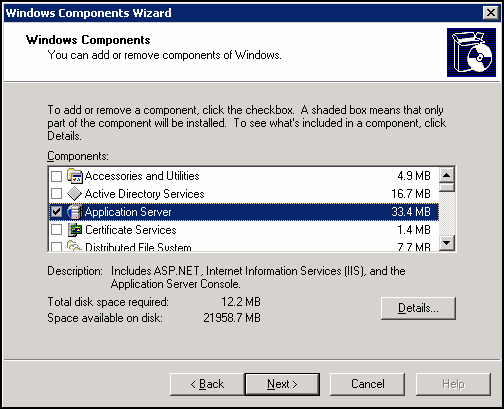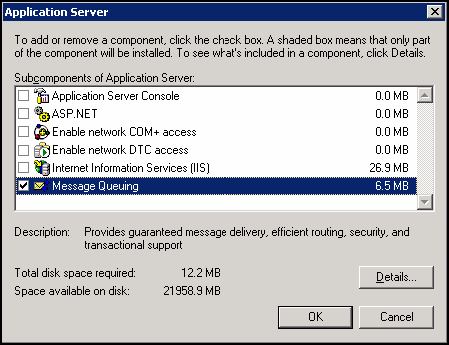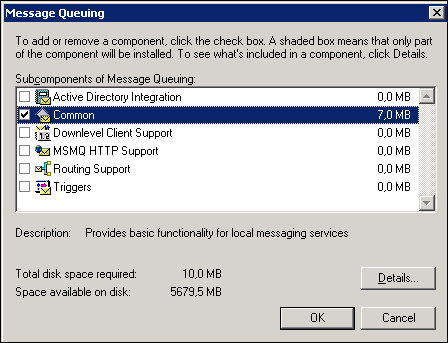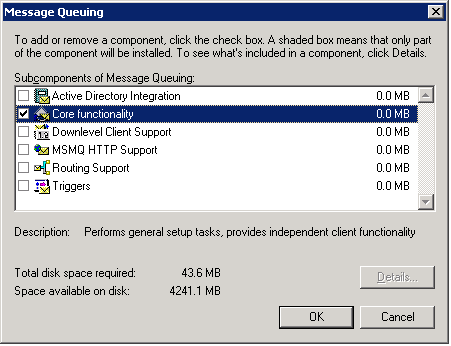Windows Server 2003
The Windows Message Queuing component must be manually installed on the machine(s) hosting the Workflow Server and Workflow Subscriber services.
To install this component
- Click Start, point to Control Panel, and select Add or Remove Programs.
-
Click Add/Remove Windows Components.
- Select
 Application Server, then Details.
Application Server, then Details.
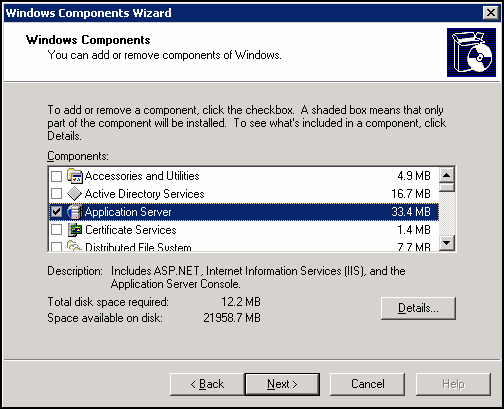
- Select
 Message Queuing, then Details.
Message Queuing, then Details.
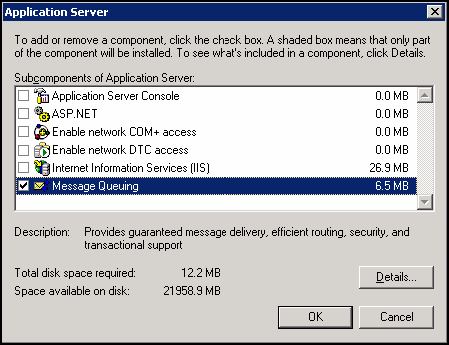
- Select
 Common. If you have Windows Server 2003 R2, select
Common. If you have Windows Server 2003 R2, select  Core functionality.
Core functionality.
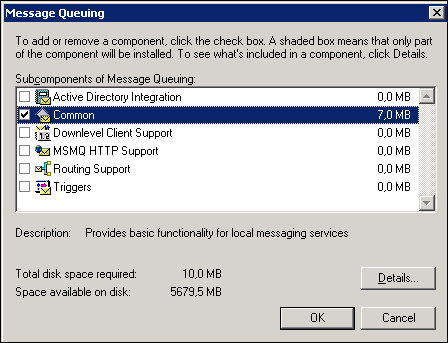
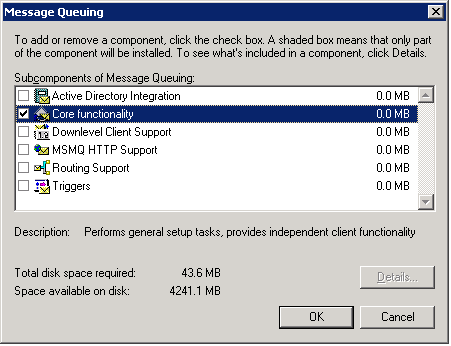
Note: The minimum feature required for Microsoft Message Queuing on Windows Server 2003 is Common. If you have R2, the minimum requirement is Core functionality.
Note: If your Workflow Subscriber is on a different computer than your Workflow Server than you must also select Active Directory Integration.
- Continue to click OK until you have the option to click Next.
- Click Next. You may be asked to insert your Windows Server 2003 Installation CD.